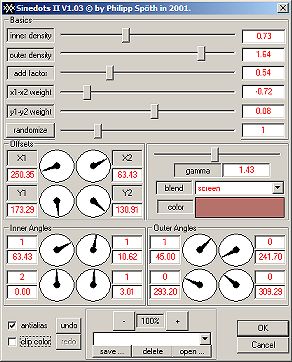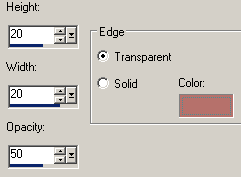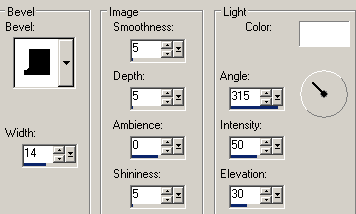| Step 1
Open a new image 350 x 350 pixels,
transparent.
Also open the downloaded picture, but first you're going to work
in this new image.
Flood fill the image with the color #B6716B
Effects - Dragonfly - Sinedots 2 with the following settings:
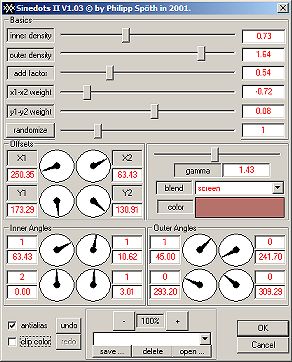
Click on Ok.
Pull this image aside and go to the image that you has
downloaded.
Step 2
Put you selection tool on rounded
rectangle.
Make a nice selection around the girl. A little piece above her
head till a little piece under her elbows.
Click with right into your selection and choose copy.
After that click with right in the free area next to the
pictures and choose paste as new image.
Step 3
In the right corner below in your screen, you can see how big
the new image is you've made now.
Count out 8 pixels more in height ánd width and open a new image
with that dimensions.
Copy the image you've made and paste it as a new layer into your
new image.
Activate layer 1 in your layer palette by clicking on the layer
once with left.
Click with your magic wand (tolerance is 20) on the squares in
the empty space next to your new layer.
Flood fill this selection with color #B6716B (the same as in
step 1)
Step 4
Activate layer 2 in the layer palette.
Selections - Invert.
Instead of the border, the picture of the girl will be selected
now.
Effects - 3D effects - Buttonize, with the following settings:
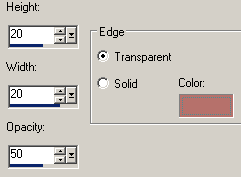
Click Ok
Selections - Invert.
The border is selected now again.
So activate layer 1 in your layer palette again.
Effects - 3D Effects - Inner Bevel with the following settings:
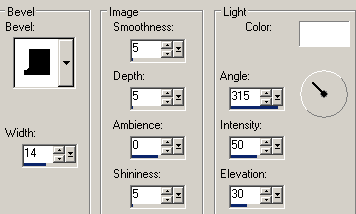
And click Ok again.
Selections - Select none.
Layers - Merge all.
Step 5
Copy this image and paste it as new layer into the image
with the Sindots figure.
Layers - Merge all.
Put your background color on black.
Add a border of 10 pixels, symmetric (image - add border)
Select this border with your magic wand. (tolerance= 0)
Selections - Invert.
Now your picture is selected.
Effects - 3D effects - Buttonize and use the same settings as in
step 4 (20-20-50 and transp.)
Now your border is selected again.
Flood fill this selection with the color you used before
#B6716B
Effects - 3D effects - Inner bevel
Use the same settings as in step 4 (they are still there when
it's ok)
Repeat this last step (the inner bevel again)
Selections - Select none.
Save your creation as Jpg
File - export - Jpeg Optimizer - compression value to 20. |