Information background eraser
This is how you can use the background eraser :
-
Select the tool background eraser from the worksheet. (It's grouped with the Eraser tool.)
-
Select in the palette options for tool the brush point, size, cover, hardness and other options.
When the opacity settings on 100% has been established, pixels complete transparency are made.
At a lower opacity pixels partial transparency become
-
Tolerance: Stipulates how precise the selected pixels match the sampled pixel must .
The range is 0 up to 200.
At lower settings only pixels with very similar colors are erased.
At higher settings more pixels are erased.
(This edit box is not available as the Auto Tolerance check box is marked)
-
Sampling: How the tool determines what pixels to erase:
Once: samplet in the middle of the brush where you click first, and knew all corresponding pixels during the stroke.
Continuous: samplet at each step in the middle of the brush and knew all corresponding pixels.
Back swatch all pixels which correspond to the current background color on the palette instead of sampling from the image.
Fore swatch: all pixels which correspond to the current forefront color on the palette instead of sampling from the image.
Discontiguous: Erase all pixels in the tools path that match the sampled pixels, even if they are discontinuous (non adjacent)
Use this mode on images that show the background through holes in the image.
Contiguous: Erase only contiguous pixels that match sampled pixels.
Use this mode when the background pixels are close in colors to the edges of the object you want to isolate.
Find edges); Finds restricts the brush erasing according to the edge information.
-
Auto tolerance: Mark this checkbox to have the tool determine based on the pixels in the background eraser tool's path:
The tolerance may change continuously as the tool moves over different parts of the layer.
Clear this checkbox to have the tool use the tolerance setting that you choose
-
Sample merged: Mark this checkbox to sample data from all layers merged together.
Only pixels in current layer are erased. Clear the check box to sample data from current layer only.
-
Ignore Lightness: Mark this checkbox when the colors in the object that you want to isolate strongly saturated and the background is unsaturated, or visa versa.
If the image has more than one layer, on the layer palette, click the layer that has an object that you want isolate by erasing the background
-
Note: The background eraser cannot be applied on the background which does not support transparency.
If you apply the tool to the background, you are prompted to promote it to a full layer.
Drag on the layer, around the edges of the subject to erase the background area as follows:
* If you want erase pixels, you drag with the left mouse button pressed.
* If you want erase a straight line, you click once on the beginning point, then press Shift and click the end point.
*To continue the straight line, move to the next point and press Shift and click.
* To repair erased pixels, drag with the right mouse button.
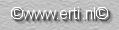
![]()